Do you have good computer knowledge and want to flex around your peers by showing amazing and funny computer cmd tricks to dazzle them and look smart around them? Gone are the days where impressing friends or peers used to be done by showing off expensive cars, bikes, clothes, shoes, or flashy gadgets. As the importance and influence of computers are taking over the world by the throat, knowing cool tricks using computers can easily make you a popular kid around your friends and classmates.
We have carefully curated the top 5 amazing cmd tricks that can easily make you look like a computer genius or hacker, blowing the minds of your friends.
Shutting down Computer in Specified Time
This is one of the easy but effective tricks which you can use to truly shock your friends, or you can pull this as a non-harmful prank, on your friends. You can use CMD to shutdown PC at a given specified time, to do that open up your cmd and type shutdown -s -t XXX, where XXX stands for total seconds in which you want to shut down your PC,
# Syntax shutdown -s -t XXX # for example, if you want to shut down pc in 2 mins shutdown -s -t 120
And instead of shutting down if you want to restart your PC at given time use, shutdown -r -t XXX, where XXX stands for the total seconds in which you want to restart your PC,
# Syntax shutdown -r -t XXX # for example, if you want to restart pc in 2 mins shutdown -r -t 120
But later if you want to abort the shutting down or restarting your computer due to the above command then open up your CMD again and type, shutdown -a.
Also read, Best games that can be played on SteamOS for Linux
Hide A Folder With CMD Command
It’s get very annoyed and frustrating when you share your PC with your siblings or friends, and they can access and view your personal files. But with the help of cmd, you can hide or unhide files/folders using the attrib command. Before jumping on command let us first get the small definition of what is attrib command?
Attrib command is used to set or remove different attributes like hidden, read-only, system and archive, to the file or directory.
In order to hide a file, open your cmd and got to the location where your file/folder is saved on the drive and enter, attrib folder_name +s +h +r.
# Syntax attrib folder_name +s +h +r # for example, you want to hide folder which name is material_study, attrib material_study +s +h +r
Now if you go to that location where your file/folder was stored, you will not able to view your file/folder. And in order to unhide the same file/folder, again go to the location where your file/folder was there and then type, attrib folder_name -s -h -r.
# Syntax attrib folder_name -s -h -r # for example, you want to hide folder which name is material_study, attrib material_study -s -h -r
One of the biggest advantages of using the cmd for hiding or unhiding your folder is that your hidden file/folder can be unhidden even if the user wants to view all hidden folders by using view options, to view “show hidden files and folders”.
Also read, SpaceX’s 1st Tourists Splash Down In The Atlantic Off Florida
Get Motherboard Information
This trick is not only amazing but also useful to get the full information about any motherboard used inside the PC, let us say you bought a pre-built PC or laptop, and you want to get the information about the motherboard which is inside that PC, using this simple cmd command you can get the product, serial number, and version of the motherboard.
wmic baseboard get product,version,serialnumber,product
Generate Battery Health Report
If you are worried about your hardware life and want to get their health report, you can easily do that using the cmd command. With Windows 10, you are able to track vital stats of the battery life and update it with the given time without affecting your work. With this command, you will be able to generate stats like factory specifications, full battery capacity, and the current capacity, and the report generated will be converted into an HTML file.
# report will be generated and you can view it into C drive powercfg /batteryreport /output "C:\battery-report.html"
Also read, How to record the screen to gif? (Complete Guide)
Find Network Properties using CMD
If you want to find all the detailed information about your PC network adapters and all the connections, you can also use a simple cmd command to get all the reports. Using this ipconfig command you will able not only be able to see the active network devices and connections but also gateway IP addresses, subnet mask, and state of the network.
And if you added ipconfig /all to the command, then you will be able to see more detailed information about DNS and Media Access Control components and more information about each network unit.
ipconfig #for more detailed information about each network component ipconfig / all
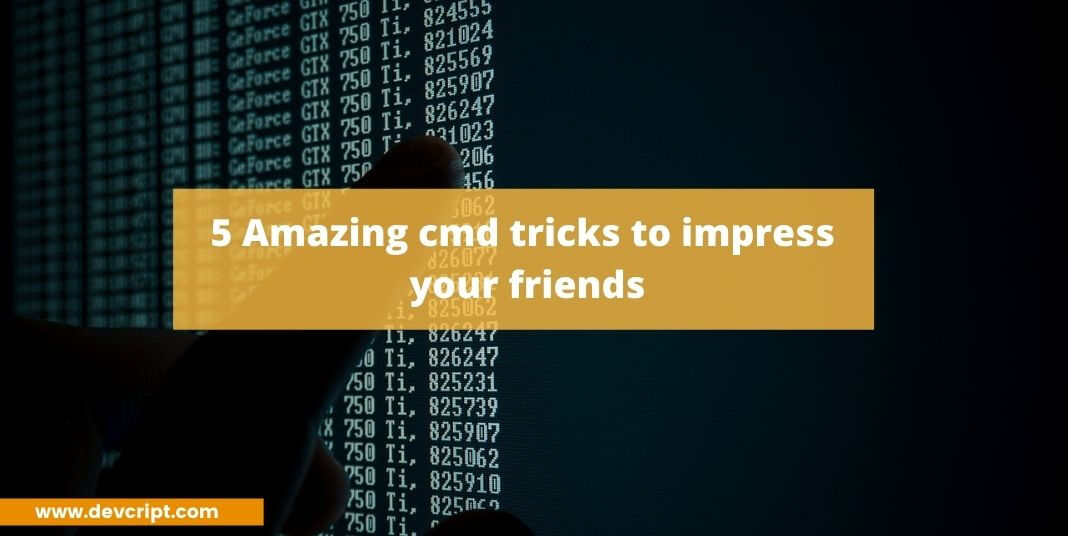
Leave a Reply